Introduction
F-Droid works to spread reproducible builds across the free software Android ecosystem. The goal is to enable software build processes that anyone can run repeatedly and reproduce the exact same APK as the original release. Our work is focused on three main areas:
- Our build environment is designed to make reproducing builds easy while being itself reproducible and auditable.
- We track issues in the build tools themselves that prevent reproducible builds, help the maintainers of the build tools fix these issues, and catalogue workarounds for app developers here in this web page.
- We help upstream app developers for any app shipped on f-droid.org fix issues with reproducible builds by providing developer support, filing issues and suggesting changes to the source code.
F-Droid verifies reproducible builds using APK signature copying against upstream build and our rebuild. To find out if an app can be reproducibly rebuilt by our own buildserver, check the “Reproducibility Status” on any app’s page on this website. This can help us identify factors changing over time.
The gold standard in reproducible builds for countering Trusting
Trust
issues is Diverse
Double-Compiling. The core idea is to
use two entirely distinct sets of build tools to create the exact same
binary. This is a difficult standard to achieve, although quite valuable.
Some of the work to get there can be done incrementally. Towards that end,
F-Droid can reproduce the APKs that the upstream developer built on their
own setup. Often times, these are built with different toolchains or on
different OSes. To see which apps have enabled this approach, please check
its build
metadata
for the presence of build metadata fields
Binaries:
or
binary:.
Reproducible signatures
F-Droid verifies reproducible builds using the APK signature (a form of embedded signature), which requires copying the signature from a signed APK to an unsigned one and then checking if the latter verifies. The old v1 (JAR) signatures only cover the contents of the APK (e.g. ZIP metadata and ordering are irrelevant), but v2/v3 signatures cover all other bytes in the APK. Thus, the APKs must be completely identical before and after signing (apart from the signature) in order to verify correctly.
Copying the signature uses the same algorithm that apksigner uses when
signing an APK. It is therefore important that (upstream) developers do the
same when signing APKs, ideally by using apksigner to make the
signatures. apksigner is also reproducibly built in
Debian.
Verification builds
Many people or organizations will be interested in reproducing builds to make sure that the f-droid.org builds match the original source and nothing has been modified. In that case, the resulting APKs are not published for installation. The Verification Server automates this process.
Situation
Quite a few builds already verify with no extra effort since Java code is
often compiled into the same bytecode by a wide range of Java versions. The
Android SDK’s build-tools will create differences in the resulting XML,
PNG, etc. files, but this is usually not a problem since the build.gradle
includes the exact version of build-tools to use.
Anything built using the NDK will be much more sensitive. For example, even
for builds that use the exact same version of the NDK (e.g. r13b) but on
different platforms (e.g. macOS versus Ubuntu), the resulting binaries will
have differences.
Additionally, we’ll have to look out for anything that includes timestamps or build paths, is sensitive to sort order, etc.
Google is also working towards reproducible builds of Android apps, so using recent versions of the Android SDK helps. One specific case is starting with Gradle Android Plugin v2.2.2, timestamps in the APK file’s ZIP metadata are automatically zeroed out.
Publishing APKs with the upstream developer’s signature
An application can be setup to publish the signed binaries from the upstream
developer after verifying that they match the ones built using an
fdroiddata build recipe. Publishing only takes place if there is a proper
match. This means that F-Droid can verify that an app is free software while
still using the original developer’s APK signatures. This procedure is
implemented as part of fdroid
publish.
The reproducibility check at the publishing step follows this logic:
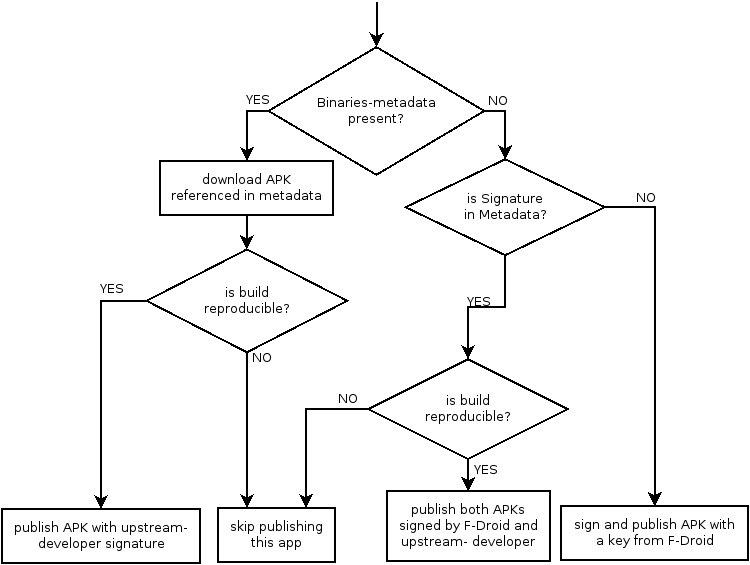
Exclusively publishing (upstream) developer-signed APKs
For this approach, everything in the metadata should be the same as normal,
with the addition of the Binaries
or Builds.binary directive to
specify where to get the binaries (APKs) from, and
AllowedAPKSigningKeys
directive to ensure the expected signing key is used. In this case, F-Droid
will never attempt to publish APKs signed by F-Droid. If fdroid publish
can verify that the downloaded APK matches the one built from the fdroiddata
recipe, the downloaded APK will be published. Otherwise F-Droid will skip
publishing this version of the app.
Publish both (upstream) developer-signed and F-Droid-signed APKs
This approach allows publishing both APKs signed by the (upstream) developer and APKs signed by F-Droid. This enables us to ship updates for users who installed apps from other sources than F-Droid (e.g. Play Store), while also shipping updates for apps which were built and signed by F-Droid.
This requires extracting and adding (upstream) developer signatures to fdroiddata. These signatures are then later copied to the unsigned APK built from the fdroiddata recipe. We provide a command for easily extracting signatures from APKs:
$ cd /path/to/fdroiddata
$ fdroid signatures F-Droid.apk
Instead of local files, you can also supply HTTPS URLs to fdroid
signatures.
The signature files are extracted to the app’s metadata directory, ready to
be used with fdroid publish. A signature consists of 2-6 files: a v1
signature (manifest, signature file, and signature block file) and/or a
v2/v3 signature (APK Signing Block and offset); if the APK was v1-signed
with e.g. signflinger instead of apksigner there will also be a
differences.json. The result of extracting one will resemble these file
listings:
$ ls metadata/org.fdroid.fdroid/signatures/1000012/ # v1 signature only
CIARANG.RSA CIARANG.SF MANIFEST.MF
$ ls metadata/your.app/signatures/42/ # v1 + v2/v3 signature
APKSigningBlock APKSigningBlockOffset MANIFEST.MF YOURKEY.RSA YOURKEY.SF
Tools
Diffing the apk
We recommend using diffoscope for easily
finding the difference between the reference APK provided by the app
developer and the APK that fdroidserver produced.
You can find the APK that fdroidserver produced either under e.g.
fdroiddata/build/com.example.app/app/build/outputs/apk/prod/release/example-1.0.0-prod-release-unsigned.apk
(when running locally) or in the pipeline artefacts (when using GitLab CI).
Adjust the path accordingly (e.g. for flavours other than prod).
Prioritising & fixing differences
HOWTO: diff & fix APKs for Reproducible Builds on the F-Droid wiki has detailed information on the various kinds of differences commonly encountered, which differences should usually be prioritised when debugging, and how to fix common issues.
It also shows how to use various specialised tools that may provide better
results when diffoscope is not sufficient.
Reproducible APK tools
The scripts from
reproducible-apk-tools
(available in fdroiddata as a srclib) may help to make builds
reproducible, e.g. by fixing newlines (CRLF vs LF) or making ZIP ordering
deterministic, if removing the cause of the differences is not a realistic
option. Depending on specifics, these scripts need to be used by upstream
developers before signing their APKs, by the fdroiddata recipe, or both.
Originally created to inject non-determinism in build processes,
disorderfs can
also do the opposite: make reading from the filesystem deterministic. In
some cases this can make e.g. resources.arsc reproducible. Here is an
example from an existing recipe:
$ mv my.app my.app_underlying
$ disorderfs --sort-dirents=yes --reverse-dirents=no my.app_underlying my.app
Potential sources of unreproducible builds
There are various ways builds can be unreproducible. Some are relatively easy to avoid, others are hard to fix. We’ve tried to list some common sources below.
See also this GitLab issue.
Bug: Android Studio builds have non-deterministic ZIP ordering
Non-deterministic order of ZIP entries in APK makes builds not reproducible (may require a Google account to view).
NB: this should be fixed in Android Gradle plugin
(com.android.tools.build:gradle / com.android.application) 7.1.X and
later.
When building APKs with Android Studio, the ordering of the ZIP entries in
the APK can be different from that of APKs built by invoking gradle
directly, affecting reproducibility; the ordering can be completely
non-deterministic, even differing between different builds of the same
source code.
A workaround for older versions is to invoke gradle directly (as during
F-Droid or CI builds), bypassing Android Studio:
$ ./gradlew assembleRelease
NB: depending on your signing configuration, this may require signing the
APK with apksigner afterwards, since signing is not performed by Android
Studio in this case.
apksigner from build-tools >= 35.0.0-rc1 outputs unverifiable APKs
Using apksigner from build-tools version 34 produces APKs verifiable by
apksigcopier, but newer versions will fail. We are tracking this issue in
#3299 and there’s more
info in apksigcopier issues
105. Github Actions CI
Ubuntu images starting July 2024 have version 35 included, so one needs to
manually select the apksigner version from 34 instead of the default
templated “latest version”.
Bug: baseline.prof not deterministic
Sometimes the baselin.prof file is not reproducible. There are some
possible workarounds:
- Rerun the build until the file matches.
- Use the same CPU core number as upstream.
- Disable the baseline profile.
Add this to
build.gradle:
tasks.whenTaskAdded { task ->
if (task.name.contains("ArtProfile")) {
task.enabled = false
}
}
or this to build.gradle.kts:
tasks.whenTaskAdded {
if (name.contains("ArtProfile")) {
enabled = false
}
}
Bug: baseline.profm not deterministic
Non-stable
assets/dexopt/baseline.profm
(may require a Google account to view).
See also this write-up of workarounds.
Bug: coreLibraryDesugaring not deterministic
NB: this should be fixed in R8 (com.android.tools:r8) 3.0.69 and later.
In some cases builds are not reproducible due to a bug in
coreLibraryDesugaring
(may require a Google account to view); this affected
NewPipe.
Bug: line ending differences between Windows and Linux builds
Newline differences between building on Windows vs Linux make builds not reproducible (may require a Google account to view).
A workaround is to run
fix-newlines.py
on the unsigned APK with the “wrong” line endings to change them from LF
to CRLF (or vice versa w/ --from-crlf) and zipalign it again afterwards.
Concurrency: reproducibility can depend on the number of CPUs/cores
This can affect .dex files (though that seems to be rare) or native code
(e.g. Rust).
Using only 1 CPU/core as a workaround:
export CPUS_MAX=1
export CPUS=$(getconf _NPROCESSORS_ONLN)
for (( c=$CPUS_MAX; c<$CPUS; c++ )) ; do echo 0 > /sys/devices/system/cpu/cpu$c/online; done
NB: this workaround affects the entire machine, so using it in a non-persistent virtual machine or container is recommended.
For Rust code, you can set codegen-units =
1.
See also this GitLab issue.
Embedded build paths
Embedded build paths are
a source of reproducibility issues affecting apps built with e.g. Flutter,
python-for-android, or using native code (e.g. Rust, C/C++, any kind of
libfoo.so). Apps completely written in Java and/or Kotlin tend to be
unaffected.
Often, the easiest solution is to always use the same working directory when
building; e.g. /builds/fdroid/fdroiddata/build/your.app.id (F-Droid CI),
/home/vagrant/build/your.app.id (F-Droid build server), /tmp/build or
create one to mirror the upstream used folders, e.g. for macOS
/Users/runner.
NB: using a subdirectory of the world-writeable /tmp can have security
implications (on multi-user systems).
If the SDK path ends up embedded in Flutter one can move the SDK to said path
in the recipe and configure it with: flutter config --android-sdk <path> as
setting ANDROID_SDK_ROOT might not be enough.
If the lib is not stripped properly, then debug info may be kept which
usually has many paths. Enable strip can remove them. This can be done by
setting NDK version correctly or pass -s to the linker. This can also be
done manually, e.g., using llvm-strip.
Embedded timestamps
Embedded timestamps are the most common source of reproducibility issues and are best avoided.
Native library stripping
It seems that the stripping of native libraries, e.g. libfoo.so, can cause
intermittent reproducibility issues. It is important to use the exact NDK
version when rebuilding, e.g. r21e. Disabling stripping can sometimes
help. Gradle seems to strip shared libraries by default, even the app is
receiving the shared libraries via an AAR library. Here is how to disable
it in Gradle:
android {
packagingOptions {
doNotStrip '**/*.so'
}
}
NDK build-id
On different build machines, different NDK paths and different paths to the
project (and thus to its jni directory) are used. This leads to different
paths to the source files in debug symbols, causing the linker to generate a
different build-id, which is preserved after stripping.
One possible solution is passing --build-id=none to the linker which will
disable build-id generation completely.
NDK hash style
LLVM passes different defaults to linkers on different platforms. After
this
commit
was merged into the NDK, --hash-style=gnu will be used on Debian by
default. To change the hash style, --hash-style=gnu can be passed to the
linker.
NDK clang version string in .comment section
Since NDK r26, the Clang version string in the comment section is different when building on MacOS and Linux, which looks like
Android (12027248, +pgo, -bolt, +lto, +mlgo, based on r522817) clang version 18.0.1 (https://android.googlesource.com/toolchain/llvm-project d8003a456d14a3deb8054cdaa529ffbf02d9b262)
due to different optimizations enabled for different platforms. The whole .comment section can be removed with
objcopy --remove-section .comment <file>
platform Revisions
In 2014, the Android SDK tools were
changed to stick
two
data
elements
in AndroidManifest.xml as part of the build process:
platformBuildVersionName and platformBuildVersionCode.
platformBuildVersionName includes the “revision” of the platform package
built against (e.g. android-23), however different “revisions” of the same
platform package cannot be installed in parallel. Plus the SDK tools do
not support specifying the required revision as part of the build process.
This often results in an otherwise reproducible build where the only
difference is the platformBuildVersionName attribute.
The platform is part of the Android SDK that represents the standard
library that is installed on the phone. They have two parts to their
version: “version code”, which is an integer that represents the SDK
release, and the “revision”, which represents bugfix versions to each
platform. These versions can be seen in the included build.prop file.
Each revision has a different number in ro.build.version.incremental.
Gradle has no way to specify the revision in compileSdkVersion or
targetSdkVersion. Only one platform-23 can be installed at a time,
unlike build-tools, where every release can be installed in parallel.
Here are two examples where all the differences are suspected to come from different revisions of the platform:
- https://verification.f-droid.org/de.nico.ha_manager_25.apk.diffoscope.html
- https://verification.f-droid.org/de.nico.asura_12.apk.diffoscope.html
PNG Crush/Crunch
A standard part of the Android build process is to run some kind of PNG
optimization tool, like aapt singleCrunch, pngcrush, zopflipng or
optipng. These do not provide deterministic output, it is still an open
question as to why. Since PNGs are normally committed to the source repo, a
workaround to this problem is to run the tool of your choice on the PNG
files, then commit those changes to the source repo (e.g. git). Then,
disable the default PNG optimization process by adding this to
build.gradle:
android {
aaptOptions {
cruncherEnabled = false
}
}
Note that tools such as svgo can do similar optimization to SVG files.
PNGs generated from vector drawables
Android Gradle plugin generates PNG resources from vector drawables for old Android versions. Unfortunately, the generated PNG files are not reproducible.
You can disable generating the PNGs by adding this to build.gradle:
android {
defaultConfig {
vectorDrawables.generatedDensities = []
}
}
R8 Optimizer
It appears that some R8 optimizations are non-deterministic, producing different bytecode on different build runs.
For instance, R8 tries to optimize ServiceLoader usage making a static
list of all services in the code. The order of this list may be different
(or even incomplete) on each build run. The only way to avoid this
behaviour is disabling such optimizations declaring optimized classes in
proguard-rules.pro:
-keep class kotlinx.coroutines.CoroutineExceptionHandler
-keep class kotlinx.coroutines.internal.MainDispatcherFactory
Be careful with R8. Always test your builds multiple times and disable optimizations which produce non-deterministic output.
If the DEX bytecode is different and depends on the number of CPU cores, try to update R8 to version 8.6.33, 8.7.20, 8.8 or newer as some issues were fixed in this regard.
DEX classes in wrong order
Even if the contents might match, if the classes file names are switched, reproducibility will fail. This was fixed for bundles in AGP 8.8 but we’ve seen this issue for APKs too. Try with the newer AGP first.
Resource Shrinker
It’s possible to reduce the APK file size by removing unused resources from the package. This is useful when a project depends on some bloated libraries such as AppCompat, especially when R8/ProGuard code shrinking is used.
However, it might be possible that resource shrinker will increase the APK size on different platforms, especially if there are not many resources to shrink, in which case the original APK will be used instead of the shrunk one (non-deterministic behaviour of Gradle plugin). Avoid using resource shrinker unless it decreases the APK file size significantly.
VCS Info
Since Android Gradle Plugin 8.3, VCS info is generated by default and
bundled in the apk in META-INF/version-control-info.textproto, e.g.
repositories {
system: GIT
local_root_path: "$PROJECT_DIR"
revision: "3a443877cd53e37d85cbc52adc8cfd558919d373"
}
While we understand that developers build and test during their normal
workflow, please upload release APKs built after tagging, from a clean tree
at the actual tagged commit (i.e. without local changes or remaining
artefacts from previous builds). Only in exceptional cases, when you cannot
do this, should vcsInfo be disabled (as this might otherwise cause
problems), which can be done as follows:
buildTypes {
release {
vcsInfo.include false
}
}
ZIP metadata
APKs use the ZIP file format, which was originally designed around the MSDOS FAT filesystem. UNIX file permissions were added as an extension. APKs only need the most basic ZIP format, without any of the extensions. These extensions are often stripped out in the final release signing process. But the APK build process can add them. For example:
--- a2dp.Vol_137.apk
+++ sigcp_a2dp.Vol_137.apk
@@ -1,50 +1,50 @@
--rw---- 2.0 fat 8976 bX defN 79-Nov-30 00:00 AndroidManifest.xml
--rw---- 2.0 fat 1958312 bX defN 79-Nov-30 00:00 classes.dex
--rw---- 1.0 fat 78984 bx stor 79-Nov-30 00:00 resources.arsc
+-rw-rw-rw- 2.3 unx 8976 b- defN 80-000-00 00:00 AndroidManifest.xml
+-rw---- 2.4 fat 1958312 b- defN 80-000-00 00:00 classes.dex
+-rw-rw-rw- 2.3 unx 78984 b- stor 80-000-00 00:00 resources.arsc
Mismatched Toolchains
Different toolchains may produce different binaries. A usual case is when more than one JDK version/distribution are used to build the APK. Sometimes even Gradle may mix versions of JDKs to build an APK. To avoid such problems unused JDKs should be removed.
The APK diff will have entries in the classes.dex files like this,
e.g. Java 17 vs Java 11:
- .annotation system Ldalvik/annotation/Signature;
- value = {
- "()V"
- }
- .end annotation
Or like this, e.g. Java 17 vs Java 21:
- .annotation system Ldalvik/annotation/MethodParameters;
- accessFlags = {
- 0x8010
- }
- names = {
- null
- }
- .end annotation
Different NDK versions also produce different binaries. Generally this can
be recognized via the metadata, e.g. LLD version, in the native
libs. However, since NDK r26d a weird behaviour is observed that sometimes
only the .shstrtab sections in ELF of the native libs are changed when NDK
is installed. The native libs may be built along with the app or fetched
from maven repo. If AGP finds that the NDK is installed, it will use NDK to
strip the native lib but in fact it only messes up the .shstrtab section
of the native lib. The NDK setup needs to be checked carefully to ensure it
matches upstream setup, including the NDK version and if it’s used by AGP.
Support 16 KB page sizes
Beginning with Android 15, Android supports devices that are configured to use a page size of 16 KB (16 KB devices). If your app uses any NDK libraries, either directly or indirectly through an SDK, then you will need to rebuild your app for it to work on these 16 KB devices. More info here
Language-specific instructions
Native libraries may be built with various tools and languages. Though they suffer from similar reproducible build issues, the methods for fixing them are different. Some known solutions are listed below:
ndk-build
LOCAL_CFLAGS += <compiler args> and LOCAL_LDFLAGS += -Wl,<linker args> can be added to Android.mk files or to
build.gradle/build.gradle.kts:
android {
defaultConfig {
externalNativeBuild {
ndkBuild {
arguments "LOCAL_CFLAGS+=<compiler args> LOCAL_LDFLAGS+=-Wl,<linker args>"
}
}
}
}
CMake
For CMake versions since 3.13, add_compile_options("<compiler args>") and add_link_options(LINKER:<linker args>) can
be added to CMakeLists.txt globally, e.g. to remove build-id:
add_link_options("LINKER:--build-id=none")
This command only works for libraries added after this command is invoked, so it should
be invoked at the beginning of the CMake file. For CMake versions before 3.13,
target_compile_options(<target> PRIVATE <compiler args>) and target_link_libraries(<target> LINKER:<linker args>) can be used instead for
every target. It can also be set in Gradle files:
android {
defaultConfig {
externalNativeBuild.cmake {
cFlags "<compiler args> -Wl,<linker args>" // or
arguments "-DCMAKE_C_FLAGS=<compiler args> -DCMAKE_SHARED_LINKER_FLAGS=-Wl,<linker args>"
}
}
}
The -ffile-prefix-map flag can be used to remove embedded build path. It
can be added to CMakeLists.txt directly:
add_compile_options("-ffile-prefix-map=${CMAKE_CURRENT_SOURCE_DIR}=.")
or in build.gradle:
externalNativeBuild {
cmake {
cFlags "-ffile-prefix-map=${rootDir}=."
cppFlags "-ffile-prefix-map=${rootDir}=."
}
}
Golang
Linker arguments can be added to CGO_LDFLAGS. Some other useful arguments
that can be passed to go build are -ldflags="-buildid=", -trimpath (to
avoid embedded build paths) and -buildvcs=false.
Rust
Compiler and linker arguments can be added to Cargo build.rustflags and rustc Codegen Options.
Linker arguments can be added with -C link-args=-Wl,<linker args> and --remap-path-prefix=<old>=<new>
can be added to strip build paths.
The Rust toolchain should be pinned to the same version as upstream. This can be done when installing rustup with rustup-init.sh -y --default-toolchain <version>.
When openssl crate uses vendored OpenSSL build, the OpenSSL lib needs to
be configured specially to be reproducible. SOURCE_DATE_EPOCH can be set
to remove the embedded timestamps and CARGO_TARGET_DIR can be set to a
absolute path, e.g. /tmp/build to make the embedded path reproducible
between different machines. NDK also need to be in the same path which can
be solved by linking it to the same path.
CARGO_HOME path plays an important part too and ends up in the built libs,
it’s recommended to match it between builds, e.g. export it before running
rustup, or any other build commands, and don’t forget to source env from
it.
Library-specific instructions
Some libraries generate non-deterministic code due to timestamps, unsorted iterations etc. Some known fixes are documented below:
AboutLibraries Gradle plugin
You can prevent this plugin (com.mikepenz.aboutlibraries.plugin) from
adding a timestamp to the JSON file it generates by adding this to
build.gradle:
aboutLibraries {
// Remove the "generated" timestamp to allow for reproducible builds
excludeFields = ["generated"]
}
For build.gradle.kts, add this instead:
aboutLibraries {
// Remove the "generated" timestamp to allow for reproducible builds
excludeFields = arrayOf("generated")
}
EventBus
It generates non-deterministic code which can be sorted after the classes are generated. The detailed instructions can be found in Eternity’s source code.
migration to reproducible builds
TODO
- jar sort order for APKs
aaptversions produce different results (XML and res/ subfolder names)
Sources
- https://gitlab.com/fdroid/fdroidserver/commit/8568805866dadbdcc6c07449ca6b84b80d0ab03c
- Verification Server
- https://verification.f-droid.org
- https://reproducible-builds.org
- https://wiki.debian.org/ReproducibleBuilds
- https://gitian.org/
- Google Issue #70292819 platform-27_r01.zip was overwritten with a new update
- Google Issue #37132313 platformBuildVersionName makes builds difficult to reproduce, creates unneeded diffs
- Google Issue #110237303 resources.arsc built with non-determism, prevents reproducible APK builds
- Unreproducible/non-deterministic code generation by navigation.safeargs.kotlin
- unneeded DEX code differences based on number of CPUs used in build process
- Assembling the bundle with AssembleBundleTask produces DEX files in the wrong order, resulting in a checksum mismatch
- differing DEX bytecode depending on the number of CPU cores breaks Reproducible Builds
- unneeded DEX code differences based on number of CPUs used in build process
